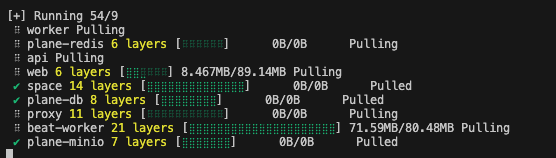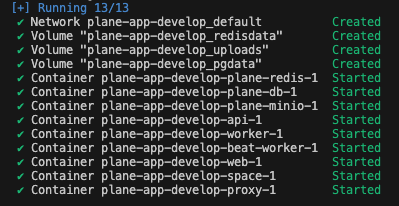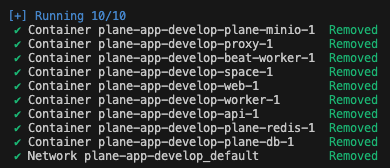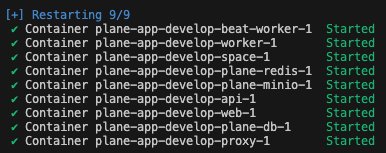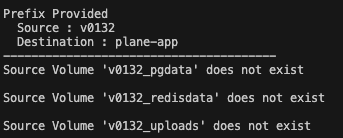* feat: session authentication and god-mode implementation (#4302) * dev: move authentication to base class for credentials * chore: new account creation * dev: return error as query parameter * dev: accounts and profile endpoints for user * fix: user store updates * fix: store fixes * fix: type fixes * dev: set is_password_autoset and is_email_verifier for auth providers * dev: move all auth configuration to different apps * dev: fix circular imports * dev: remove unused imports * dev: fix imports for authentication * dev: update endpoints to use rest framework api viewa * fix: onboarding fixes * dev: session model changes * fix: session model and add check for last name first name and avatar * dev: fix referer redirect * dev: remove auth imports * dev: fix imports * dev: update migrations * fix: instance admin login * comflict: conflicts resolved * dev: fix import errors and email check endpoint * fix: error messages and redirects after login * dev: configs api * fix: is github enabled boolean * dev: merge config and instance api * conflict: merge conflict resolved * dev: instance admin sign up endpoint * dev: enable magic link login * dev: configure instance variables for github and google enabled * chore: typo fixes * fix: god mode docker file changes * build-error: resolved build errors * fix: docker compose changes * dev: add email credential check endpoint * fix: minor package changes * fix: docker related changes * dev: add nginx rules in the nginx template * dev: refactor the url patterns * fix: docker changes * fix: docker files for god-mode * fix: static export * fix: nginx conf * dev: smtp sender refused exception * fix: godmode fixes * chore: god mode revamp. * dev: add csrf secured flag * fix: oauth redirect uri and session settings * chore: god mode app changes. (#3982) * chore: send test email functionality. * style: authentication methods page UI revamp. * chore: create workspace popup. * fix: user me endpoint * dev: fix redirection after authentication * dev: handle god mode redirection * fix: redirections * fix: auth related hooks * fix: store related fixes * dev: fix session authentication for rest apis * fix: linting errors * fix: removing references of useStore= * dev: fix redirection and password validation * dev: add useUser hook * fix: build fixes and lint issues * fix: removing useApplication hook * fix: build errors * fix: delete unused files * fix: auth build fixes * fix: bugfixes * dev: alter avatar to support more than 255 chars * dev: fix profile endpoint and increase session expiry time and update session on every request * chore: resolved the migration * chore: resolved merge conflicts * dev: error codes and error messages for the auth flow * dev: instance admin sign up and sign in endpoint * dev: use zxcvbn to validate password strength * dev: add extra parameters when error handling on instance god mode * chore: auth init * chore: signin/ signup form ui updates and password strength meter. * chore: update password fields. * chore: validations and error handling. * chore: updated sign-up form * chore: updated workflow and updated the code structure * chore: instance empty state for god-mode. * chore: instance and auth wrappers update * fix: renaming godmode * fix: docker changes * chore: updated authentication wrappers * chore: updated the authentication workflow and rendered all pages * fix: build errors * fix: docker related fixes * fix: tailing slash added to space and admin for valid nginx locations * chore: seperate pages for signup and login * git-action modified for admin file changes * feature build action updated for admin app * self host modified * chore: resolved build errors and handled signin and signup in a seperate route * chore: sign-in and sign-up revamp. * fix: migration conflicts * dev: migrations * chore: handled redirection * dev: admin url * dev: create seperate endpoint for instance admin me * dev: instance admin endpoint * git action fixed * chore: handled auth wrappers * dev: add serializer and remove print logs * fix: build errors * dev: fix migrations * dev: instance folder structuring * fix: linting errors * chore: resolved build errors * chore: updated store and auth workflow and updates api service types * chore: Replaced Next Link with Anchoer tag for god-mode redirection * add 3333 port to allowed origins * make password login working again * dev: fix redirection, add admin signout endpoint and fix email credential check endpoint * fix unique code sign in * fix small build error * enable sign out * dev: add google client secret variable to configure instance * dev: add referer for redirection * fix origin urls for oauths * admin setup and login separation * dev: fix user redirection and tour completed endpoint * fix build errors * dev: add set password endpoint * dev: remove user creation logic for redirection * fix unique code page * fix forgot password * chore: onboarding revamp. * dev: fix workspace slug redirection in login * chore: invited user onboarding flow update. * chore: fix switch or delete account modal. * fix members exception * refactor auth flows and add invitations to auth flow * fix sig in sign up url * fix action url * fix build errors * dev: fix user set password when logging in * dev: reset password endpoint * chore: confirm password validation for signup and onboarding. * enable reset password * fix build error * chore: minor UI updates. * chore: forgot and reset password UI revamp. * fix authentication re directions * dev: auth redirections * change url paths for signup and signin * dev: make the user logged in when changing passwords * dev: next path redirection for web and space app * dev: next path for magic sign in endpoint * dev: github space endpoint * chore: minor ui updates and fixes in web app. * set password screen * fix multiple unique code generation * dev: next path base redirection * dev: remove print logs * dev: auth space endpoints * fix build errors * dev: invalidate cache on configuration update, god mode exception errors and authentication failed code * dev: fix space endpoints and add extra endpoints * chore: space auth revamp. * dev: add sign up for space app * fix: build errors. * fix: auth redirection logic. * chore: space app onboarding revamp. --------- Co-authored-by: pablohashescobar <nikhilschacko@gmail.com> Co-authored-by: NarayanBavisetti <narayan3119@gmail.com> Co-authored-by: gurusainath <gurusainath007@gmail.com> Co-authored-by: Prateek Shourya <prateekshourya29@gmail.com> Co-authored-by: Manish Gupta <59428681+mguptahub@users.noreply.github.com> Co-authored-by: Manish Gupta <manish@mgupta.me> Co-authored-by: = <=> Co-authored-by: rahulramesha <rahulramesham@gmail.com> * chore: updated file structure for admin * chore: updated admin-sidebar * chore: auth error handling * chore: onboarding UI updates and dark mode fixes. * chore: add `user personalization` step to onboarding profile setup screen. * chore: fix minor UI bugs * chore: authentication workflow changes * chore: handled signin workflow * style: switch or delete account workflow * chore: god mode redirection URL * feat(dashboard): improve label readability (#4321) change none label for all time in dashbard filters * chore: god-mode redirection * chore: onboarding ui updates and accept invitation workflow updates. * chore: rename unique code auth form. * style: space auth ux copy. * chore: updated intance and auth wrapper logic * chore: update default layout style. * chore: update confirm password. * chore: backend redirection * style: update banner ui * chore: minor ui updates and validation fix. * chore: removed old auth hook * chore: handled auth wrapper * chore: handled store loaders in the user * chore: handled logs * chore: add loading spinners for all auth and onboarding form buttons. * chore: add background pattern in admin auth forms and minor ui fixes. * chore: UI changes and revamp components for authentication * chore: auth UI consistency in web, space and admin. * chore: resolved build errors * chore: removed old auth hooks * chore: handled lint errors in use accounts * chore: updated authentication wrapper logic in web app * [WEB -1149] dev: update dependencies (#4333) * dev: upgrade dependencies remove unwanted dependency and add ruff as local dependency * dev: add comments * chore: authentication wrapper fetch user * chore: updated store loader * chore: removed old auth wrapper and replaced the imports with new auth wrapper * chore: join workspace invitation workflow updates * chore: build error resolved in deploy * chore: handled onboarding step error in web app * chore: SMTP Name and Password validation removed * chore: handled seo and signout logic and new user popup * chore: added redirection to plane in the sidebar * chore: resolved build errors * dev: admin session cookie update * chore: updated cookie session time for admin * dev: add start date and end date to projects (#4355) * chore: add email security dropdown and remove SMTP username and password validation. * chore: add tooltip to admin sidebar help-section. * chore: add dropdown to collapsed admin sidebar. * chore: profile themning * chore: updated page error messages and theme in command palette * dev: add email validation in email check apis * dev: remove start date and end date from project * chore: updated space folder structure and updated the store hooks * dev: error codes for authentication * chore: handled authentication in space and web apps * chore: banner redirect handling the email * dev: god mode error codes * chore: updated error codes * chore: updated onboarding images * dev: signout endpoints and saving login domain while creating sessions * feat: Self Host Data Backup (#4383) * feat: implemented backup , support for docker-compose tool, readme updated * minor fix in shell script * codacy fixes * chore: handled build errors in web * chore: updated react, react-dom, and next versions * chore: updated password autioset in the signin * dev: add logo prop to views and pages * chore: updated api service and handled the set password in store * chore: handled build errors and code cleanup * dev: return 401 when the session is not valid * dev: users/me exception for api * chore: installed lodash in space app * dev: add auth route in nginx --------- Co-authored-by: pablohashescobar <nikhilschacko@gmail.com> Co-authored-by: NarayanBavisetti <narayan3119@gmail.com> Co-authored-by: gurusainath <gurusainath007@gmail.com> Co-authored-by: Prateek Shourya <prateekshourya29@gmail.com> Co-authored-by: Manish Gupta <59428681+mguptahub@users.noreply.github.com> Co-authored-by: Manish Gupta <manish@mgupta.me> Co-authored-by: rahulramesha <rahulramesham@gmail.com> Co-authored-by: Aaryan Khandelwal <aaryankhandu123@gmail.com> Co-authored-by: Daniel Alba <56451942+redrum15@users.noreply.github.com> Co-authored-by: Nikhil <118773738+pablohashescobar@users.noreply.github.com> |
||
|---|---|---|
| .. | ||
| images | ||
| build.yml | ||
| docker-compose.yml | ||
| install.sh | ||
| migration-0.13-0.14.sh | ||
| README.md | ||
| variables.env | ||
Self Hosting
In this guide, we will walk you through the process of setting up a self-hosted environment. Self-hosting allows you to have full control over your applications and data. It's a great way to ensure privacy, control, and customization.
We will cover two main options for setting up your self-hosted environment: using a cloud server or using your desktop. For the cloud server, we will use an AWS EC2 instance. For the desktop, we will use Docker to create a local environment.
Let's get started!
Setting up Docker Environment
Option 1 - Using Cloud Server
Best way to start is to create EC2 maching on AWS. It must of minimum t3.medium/t3a/medium
Run the below command to install docker engine.
curl -fsSL https://get.docker.com | sh -
Option 2 - Using Desktop
For Mac
- Download Docker Desktop for Mac from the Docker Hub.
- Double-click the downloaded `.dmg` file and drag the Docker app icon to the Applications folder.
- Open Docker Desktop from the Applications folder. You might be asked to provide your system password to install additional software.
For Windows:
- Download Docker Desktop for Windows from the Docker Hub.
- Run the installer and follow the instructions. You might be asked to enable Hyper-V and "Containers" Windows features.
- Open Docker Desktop. You might be asked to log out and log back in, or restart your machine, for changes to take effect.
After installation, you can verify the installation by opening a terminal (Command Prompt on Windows, Terminal app on Mac) and running the command docker --version. This should display the installed version of Docker.
Installing Plane
Installing plane is a very easy and minimal step process.
Prerequisite
- Docker installed and running
- OS with bash scripting enabled (Ubuntu, Linux AMI, macos). Windows systems need to have gitbash
- User context used must have access to docker services. In most cases, use sudo su to switch as root user
- Use the terminal (or gitbash) window to run all the future steps
Downloading Latest Stable Release
mkdir plane-selfhost
cd plane-selfhost
curl -fsSL -o setup.sh https://raw.githubusercontent.com/makeplane/plane/master/deploy/selfhost/install.sh
chmod +x setup.sh
Downloading Preview Release
mkdir plane-selfhost
cd plane-selfhost
export RELEASE=preview
curl -fsSL https://raw.githubusercontent.com/makeplane/plane/$BRANCH/deploy/selfhost/install.sh | sed 's@BRANCH=master@BRANCH='"$RELEASE"'@' > setup.sh
chmod +x setup.sh
Proceed with setup
Above steps will set you ready to install and start plane services.
Lets get started by running the ./setup.sh command.
This will prompt you with the below options.
Select a Action you want to perform:
1) Install (arm64)
2) Start
3) Stop
4) Restart
5) Upgrade
6) View Logs
7) Backup Data
8) Exit
Action [2]: 1
For the 1st time setup, type "1" as action input.
This will create a create a folder plane-app or plane-app-preview (in case of preview deployment) and will download 2 files inside that
docker-compose.yamlplane.env
Again the options [1-7] will be popped up and this time hit 7 to exit.
Continue with setup - Environment Settings
Before proceeding, we suggest used to review .env file and set the values.
Below are the most import keys you must refer to. You can use any text editor to edit this file.
NGINX_PORT- This is default set to80. Make sure the port you choose to use is not preoccupied. (e.gNGINX_PORT=8080)
WEB_URL- This is default set tohttp://localhost. Change this to the FQDN you plan to use along with NGINX_PORT (eg.https://plane.example.com:8080orhttp://[IP-ADDRESS]:8080)
CORS_ALLOWED_ORIGINS- This is default set tohttp://localhost. Change this to the FQDN you plan to use along with NGINX_PORT (eg.https://plane.example.com:8080orhttp://[IP-ADDRESS]:8080)
There are many other settings you can play with, but we suggest you configure EMAIL SETTINGS as it will enable you to invite your teammates onto the platform.
Continue with setup - Start Server
Lets again run the ./setup.sh command. You will again be prompted with the below options. This time select 2 to start the sevices
Select a Action you want to perform:
1) Install (x86_64)
2) Start
3) Stop
4) Restart
5) Upgrade
6) View Logs
7) Backup Data
8) Exit
Action [2]: 2
Be patient as it might take sometime based on download speed and system configuration. If all goes well, you must see something like this
This is the confirmation that all images were downloaded and the services are up & running.
You have successfully self hosted Plane instance. Access the application by going to IP or domain you have configured it (e.g https://plane.example.com:8080 or http://[IP-ADDRESS]:8080)
Stopping the Server
In case you want to make changes to .env variables, we suggest you to stop the services before doing that.
Lets again run the ./setup.sh command. You will again be prompted with the below options. This time select 3 to stop the sevices
Select a Action you want to perform:
1) Install (x86_64)
2) Start
3) Stop
4) Restart
5) Upgrade
6) View Logs
7) Backup Data
8) Exit
Action [2]: 3
If all goes well, you must see something like this
Restarting the Server
In case you want to make changes to .env variables, without stopping the server or you noticed some abnormalies in services, you can restart the services with RESTART option.
Lets again run the ./setup.sh command. You will again be prompted with the below options. This time select 4 to restart the sevices
Select a Action you want to perform:
1) Install (x86_64)
2) Start
3) Stop
4) Restart
5) Upgrade
6) View Logs
7) Backup Data
8) Exit
Action [2]: 4
If all goes well, you must see something like this
Upgrading Plane Version
It is always advised to keep Plane up to date with the latest release.
Lets again run the ./setup.sh command. You will again be prompted with the below options. This time select 5 to upgrade the release.
Select a Action you want to perform:
1) Install (x86_64)
2) Start
3) Stop
4) Restart
5) Upgrade
6) View Logs
7) Backup Data
8) Exit
Action [2]: 5
By choosing this, it will stop the services and then will download the latest docker-compose.yaml and variables-upgrade.env. Here system will not replace .env with the new one.
You must expect the below message
Once done, choose 8 to exit from prompt.
It is very important for you to compare the 2 files
variables-upgrade.envand.env. Copy the newly added variable from downloaded file to.envand set the expected values.
Once done with making changes in plane.env file, jump on to Start Server
View Logs
There would a time when you might want to check what is happening inside the API, Worker or any other container.
Lets again run the ./setup.sh command. You will again be prompted with the below options. This time select 6 to view logs.
Select a Action you want to perform:
1) Install (x86_64)
2) Start
3) Stop
4) Restart
5) Upgrade
6) View Logs
7) Backup Data
8) Exit
Action [2]: 6
This will further open sub-menu with list of services
Select a Service you want to view the logs for:
1) Web
2) Space
3) API
4) Worker
5) Beat-Worker
6) Migrator
7) Proxy
8) Redis
9) Postgres
10) Minio
0) Back to Main Menu
Service:
Select any of the service to view the logs e.g. 3. Expect something similar to this
api-1 | Waiting for database...
api-1 | Database available!
api-1 | Waiting for database migrations to complete...
api-1 | Waiting for database migrations to complete...
api-1 | Waiting for database migrations to complete...
api-1 | Waiting for database migrations to complete...
api-1 | Waiting for database migrations to complete...
api-1 | Waiting for database migrations to complete...
api-1 | Waiting for database migrations to complete...
api-1 | No migrations Pending. Starting processes ...
api-1 | Instance registered
api-1 | ENABLE_SIGNUP loaded with value from environment variable.
api-1 | ENABLE_EMAIL_PASSWORD loaded with value from environment variable.
api-1 | ENABLE_MAGIC_LINK_LOGIN loaded with value from environment variable.
api-1 | GOOGLE_CLIENT_ID loaded with value from environment variable.
api-1 | GITHUB_CLIENT_ID loaded with value from environment variable.
api-1 | GITHUB_CLIENT_SECRET loaded with value from environment variable.
api-1 | EMAIL_HOST loaded with value from environment variable.
api-1 | EMAIL_HOST_USER loaded with value from environment variable.
api-1 | EMAIL_HOST_PASSWORD loaded with value from environment variable.
api-1 | EMAIL_PORT loaded with value from environment variable.
api-1 | EMAIL_FROM loaded with value from environment variable.
api-1 | EMAIL_USE_TLS loaded with value from environment variable.
api-1 | EMAIL_USE_SSL loaded with value from environment variable.
api-1 | OPENAI_API_KEY loaded with value from environment variable.
api-1 | GPT_ENGINE loaded with value from environment variable.
api-1 | UNSPLASH_ACCESS_KEY loaded with value from environment variable.
api-1 | Checking bucket...
api-1 | Bucket 'uploads' does not exist. Creating bucket...
api-1 | Bucket 'uploads' created successfully.
api-1 | Public read access policy set for bucket 'uploads'.
api-1 | Cache Cleared
api-1 | [2024-05-02 03:56:01 +0000] [1] [INFO] Starting gunicorn 21.2.0
api-1 | [2024-05-02 03:56:01 +0000] [1] [INFO] Listening at: http://0.0.0.0:8000 (1)
api-1 | [2024-05-02 03:56:01 +0000] [1] [INFO] Using worker: uvicorn.workers.UvicornWorker
api-1 | [2024-05-02 03:56:01 +0000] [25] [INFO] Booting worker with pid: 25
api-1 | [2024-05-02 03:56:03 +0000] [25] [INFO] Started server process [25]
api-1 | [2024-05-02 03:56:03 +0000] [25] [INFO] Waiting for application startup.
api-1 | [2024-05-02 03:56:03 +0000] [25] [INFO] ASGI 'lifespan' protocol appears unsupported.
api-1 | [2024-05-02 03:56:03 +0000] [25] [INFO] Application startup complete.
To exit this, use CTRL+C and then you will land on to the main-menu with the list of actions.
Similarly, you can view the logs of other services.
Backup Data
There would a time when you might want to backup your data from docker volumes to external storage like S3 or drives.
Lets again run the ./setup.sh command. You will again be prompted with the below options. This time select 8 to view logs.
Select a Action you want to perform:
1) Install (x86_64)
2) Start
3) Stop
4) Restart
5) Upgrade
6) View Logs
7) Backup Data
8) Exit
Action [2]: 7
In response, you can find the backup folder
Backing Up plane-app_pgdata
Backing Up plane-app_redisdata
Backing Up plane-app_uploads
Backup completed successfully. Backup files are stored in /....../plane-app/backup/20240502-1120
Upgrading from v0.13.2 to v0.14.x
This is one time activity for users who are upgrading from v0.13.2 to v0.14.0
As there has been significant changes to Self Hosting process, this step mainly covers the data migration from current (v0.13.2) docker volumes from newly created volumes
Before we begin with migration, make sure your v0.14.0 was started and then stopped. This is required to know the newly created docker volume names.
Begin with downloading the migration script using below command
curl -fsSL -o migrate.sh https://raw.githubusercontent.com/makeplane/plane/master/deploy/selfhost/migration-0.13-0.14.sh
chmod +x migrate.sh
Now run the ./migrate.sh command and expect the instructions as below
******************************************************************
This script is solely for the migration purpose only.
This is a 1 time migration of volume data from v0.13.2 => v0.14.x
Assumption:
1. Postgres data volume name ends with _pgdata
2. Minio data volume name ends with _uploads
3. Redis data volume name ends with _redisdata
Any changes to this script can break the migration.
Before you proceed, make sure you run the below command
to know the docker volumes
docker volume ls -q | grep -i "_pgdata"
docker volume ls -q | grep -i "_uploads"
docker volume ls -q | grep -i "_redisdata"
*******************************************************
Given below list of REDIS volumes, identify the prefix of source and destination volumes leaving "_redisdata"
---------------------
plane-app_redisdata
v0132_redisdata
Provide the Source Volume Prefix :
Open another terminal window, and run the mentioned 3 command. This may be different for users who have changed the volume names in their previous setup (v0.13.2)
For every command you must see 2 records something like shown in above example of redisdata
To move forward, you would need PREFIX of old setup and new setup. As per above example, v0132 is the prefix of v0.13.2 and plane-app is the prefix of v0.14.0 setup
Back to original terminal window, Provide the Source Volume Prefix and hit ENTER.
Now you will be prompted to Provide Destination Volume Prefix. Provide the value and hit ENTER
Provide the Source Volume Prefix : v0132
Provide the Destination Volume Prefix : plane-app
In case the suffixes are wrong or the mentioned volumes are not found, you will receive the error shown below. The image below displays an error for source volumes.
In case of successful migration, it will be a silent exit without error.
Now its time to restart v0.14.0 setup.