mirror of
https://github.com/puppeteer/puppeteer
synced 2024-06-14 14:02:48 +00:00
This PR drastically improves the documentation by improving the sidebars and adding a GitHub icon. Fixed: https://github.com/puppeteer/puppeteer/pull/9176 Fixed: https://github.com/puppeteer/puppeteer/issues/9173 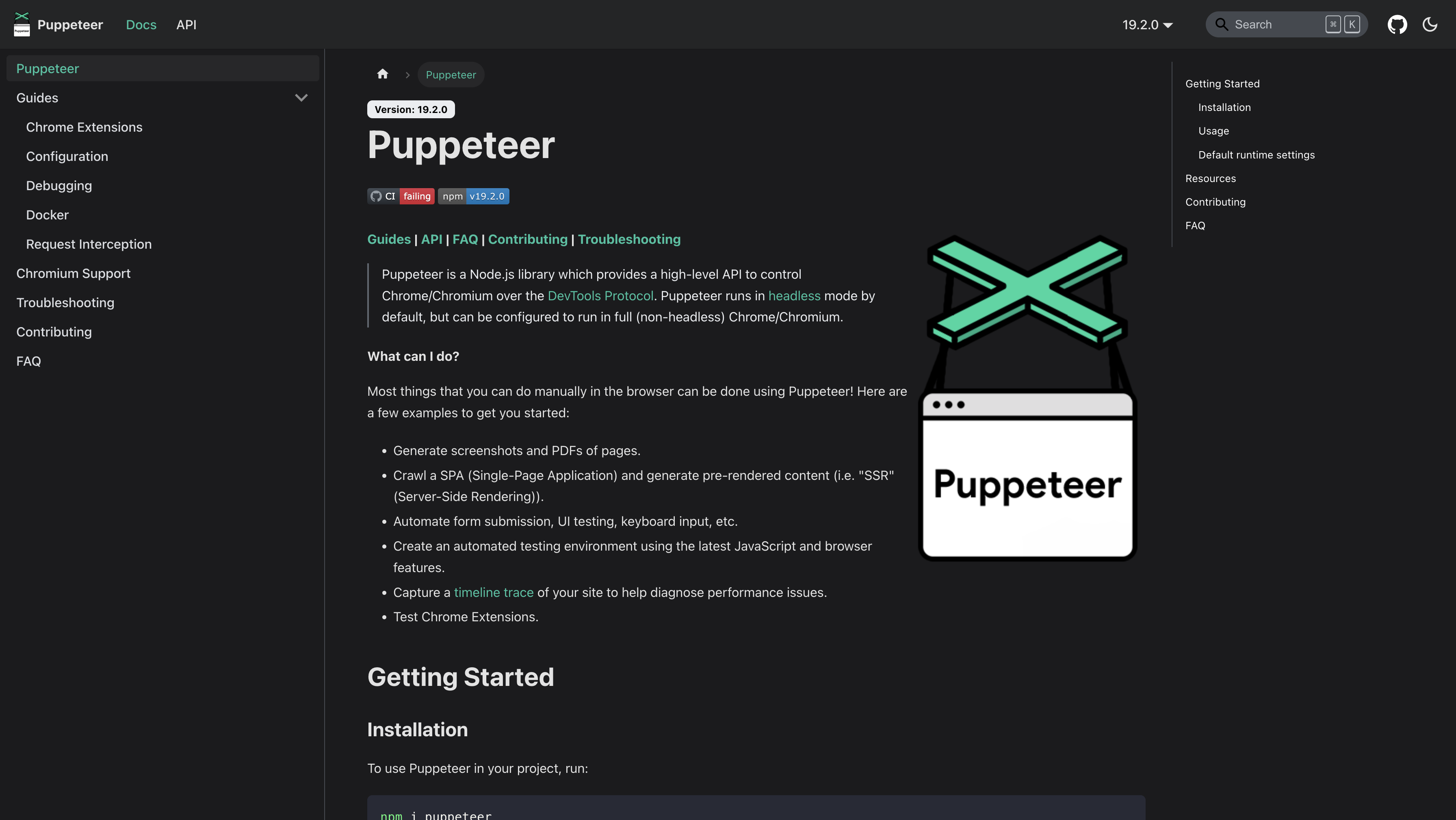
301 lines
10 KiB
Markdown
301 lines
10 KiB
Markdown
# Contributing
|
||
|
||
First of all, thank you for your interest in Puppeteer! We'd love to accept your
|
||
patches and contributions!
|
||
|
||
## Contributor License Agreement
|
||
|
||
Contributions to this project must be accompanied by a Contributor License
|
||
Agreement. You (or your employer) retain the copyright to your contribution,
|
||
this simply gives us permission to use and redistribute your contributions as
|
||
part of the project. Head over to <https://cla.developers.google.com/> to see
|
||
your current agreements on file or to sign a new one.
|
||
|
||
You generally only need to submit a CLA once, so if you've already submitted one
|
||
(even if it was for a different project), you probably don't need to do it
|
||
again.
|
||
|
||
## Getting started
|
||
|
||
1. Clone this repository
|
||
|
||
```sh
|
||
git clone https://github.com/puppeteer/puppeteer
|
||
cd puppeteer
|
||
```
|
||
|
||
2. Install the dependencies
|
||
|
||
```sh
|
||
npm install # or PUPPETEER_PRODUCT=firefox npm install
|
||
```
|
||
|
||
3. Build all packages
|
||
|
||
```sh
|
||
npm run build
|
||
```
|
||
|
||
4. Run all tests
|
||
|
||
```sh
|
||
npm test
|
||
```
|
||
|
||
### macOS ARM and custom executables.
|
||
|
||
- To run experimental Chromium macOS ARM tests, firstly ensure you have correct
|
||
Chromium version installed locally (you only need to do this once, not on
|
||
every test run) and then you can run the tests:
|
||
|
||
```bash
|
||
PUPPETEER_EXPERIMENTAL_CHROMIUM_MAC_ARM=1 npm install
|
||
PUPPETEER_EXPERIMENTAL_CHROMIUM_MAC_ARM=1 npm run test
|
||
```
|
||
|
||
- To run tests with custom browser executable:
|
||
|
||
```bash
|
||
BINARY=<path-to-chrome/firefox-executable> npm run test:chrome # Or npm run test:firefox
|
||
```
|
||
|
||
## Building a single package
|
||
|
||
To build a single package, you can run
|
||
|
||
```sh
|
||
npm run build --workspace <package> # e.g. puppeteer
|
||
```
|
||
|
||
This will build all dependent packages automatically, so specifying a single
|
||
packages is sufficient. This is all possible due to
|
||
[wireit](https://github.com/google/wireit) which behaves similar to
|
||
[GNU Make](https://www.gnu.org/software/make/).
|
||
|
||
## Removing stale artifacts
|
||
|
||
It's possible some generated artifacts (such as
|
||
`packages/puppeteer-core/src/types.ts`) can become stale since these artifacts
|
||
rely on complex conditions (such as names of distinct files) that cannot be
|
||
captured by the build system. To clean artifacts, you can run
|
||
|
||
```sh
|
||
npm run clean # or npm run clean --workspace <package>
|
||
```
|
||
|
||
## Comprehensive testing
|
||
|
||
Outside of `npm test`, there are several other
|
||
[`npm` scripts](https://docs.npmjs.com/cli/v8/using-npm/scripts) that are
|
||
usually check through CI:
|
||
|
||
- `test-install` - Tests whether `puppeteer` and `puppeteer-core` install
|
||
properly and are functional.
|
||
- `test-types` - Tests the TypeScript types in `puppeteer` using
|
||
[`tsd`](https://github.com/SamVerschueren/tsd).
|
||
- `test:chrome:**` - Tests `puppeteer` on Chromium.
|
||
- `test:firefox:**` - Tests `puppeteer` on Firefox.
|
||
|
||
The default `npm test` runs `test:{chrome,firefox}:headless` which is generally
|
||
sufficient.
|
||
|
||
Puppeteer uses a custom test runner on top of Mocha that consults the
|
||
[TestExpectations.json](https://github.com/puppeteer/puppeteer/blob/main/test/TestExpectations.json)
|
||
to see if a given test result is expected or not. See more info about the test
|
||
runner in
|
||
[`tools/mochaRunner`](https://github.com/puppeteer/puppeteer/tree/main/tools/mochaRunner).
|
||
|
||
## Code reviews
|
||
|
||
All submissions, including submissions by project members, require review. We
|
||
use GitHub pull requests for this purpose. Consult
|
||
[GitHub Help](https://help.github.com/articles/about-pull-requests/) for more
|
||
information on using pull requests.
|
||
|
||
## Code Style
|
||
|
||
Our coding style is fully defined in
|
||
[`.eslintrc`](https://github.com/puppeteer/puppeteer/blob/main/.eslintrc.js)
|
||
([ESLint](https://eslint.org/)) and
|
||
[`.prettierrc.cjs`](https://github.com/puppeteer/puppeteer/blob/main/.prettierrc.cjs)
|
||
([Prettier](https://prettier.io)).
|
||
|
||
Code is checked during `pre-push` using
|
||
[Husky](https://typicode.github.io/husky/#/), but you can check your code
|
||
manually by running:
|
||
|
||
```bash
|
||
npm run lint
|
||
```
|
||
|
||
If some errors are returned, you can attempt to fix them using:
|
||
|
||
```bash
|
||
npm run format
|
||
```
|
||
|
||
## Project structure
|
||
|
||
The following is a description of the primary folders in Puppeteer:
|
||
|
||
- `packages` contains all public source code.
|
||
- `test` contains all test source code.
|
||
- `test-d` contains type tests using
|
||
[`tsd`](https://github.com/SamVerschueren/tsd).
|
||
- `tools` contains miscellaneous scripts that are used in building and etc.
|
||
- `tools/mochaRunner` - contains the source code for our test runner.
|
||
|
||
## API guidelines
|
||
|
||
When authoring new API methods, consider the following:
|
||
|
||
- Expose as little information as needed. When in doubt, don’t expose new
|
||
information.
|
||
- Methods are used in favor of getters/setters.
|
||
- The only exception is namespaces, e.g. `page.keyboard` and `page.coverage`
|
||
- All string literals must be small case. This includes event names and option
|
||
values.
|
||
- Avoid adding "sugar" API (API that is trivially implementable in user-space)
|
||
unless they're **extremely** demanded.
|
||
|
||
## Commit messages
|
||
|
||
Commit messages should follow
|
||
[the Conventional Commits format](https://www.conventionalcommits.org/en/v1.0.0/#summary).
|
||
This is enforced via `npm run commitlint`.
|
||
|
||
In particular, breaking changes should clearly be noted as “BREAKING CHANGE:” in
|
||
the commit message footer. Example:
|
||
|
||
```
|
||
fix(page): fix page.pizza method
|
||
|
||
This patch fixes page.pizza so that it works with iframes.
|
||
|
||
Issues: #123, #234
|
||
|
||
BREAKING CHANGE: page.pizza now delivers pizza at home by default.
|
||
To deliver to a different location, use the "deliver" option:
|
||
`page.pizza({deliver: 'work'})`.
|
||
```
|
||
|
||
## Writing documentation
|
||
|
||
Documentation is generated via `npm run docs`. It is automatically published to
|
||
our documentation site on merge and gets versioned on release.
|
||
|
||
## Writing TSDoc comments
|
||
|
||
Each change to Puppeteer should be thoroughly documented using TSDoc comments.
|
||
Refer to the
|
||
[API Extractor documentation](https://api-extractor.com/pages/tsdoc/doc_comment_syntax/)
|
||
for information on the exact syntax.
|
||
|
||
- Every new method needs to have either `@public` or `@internal` added as a tag
|
||
depending on if it is part of the public API.
|
||
- Keep each line in a comment to no more than 90 characters (ESLint will warn
|
||
you if you go over this). If you're a VSCode user the
|
||
[Rewrap plugin](https://marketplace.visualstudio.com/items?itemName=stkb.rewrap)
|
||
is highly recommended!
|
||
|
||
## Running the documentation site locally
|
||
|
||
1. At root, install all dependencies with `npm i --ignore-scripts`.
|
||
2. run `npm run docs` which will generate all the `.md` files on
|
||
`puppeteer/docs/api`.
|
||
3. run `npm i` in `puppeteer/website`.
|
||
4. run `npm start` in `puppeteer/website`.
|
||
|
||
## Adding new dependencies
|
||
|
||
For all dependencies (both installation and development):
|
||
|
||
- **Do not add** a dependency if the desired functionality is easily
|
||
implementable.
|
||
- If adding a dependency, it should be well-maintained and trustworthy.
|
||
|
||
A barrier for introducing new installation dependencies is especially high:
|
||
|
||
- **Do not add** installation dependency unless it's critical to project
|
||
success.
|
||
|
||
There are additional considerations for dependencies that are environment
|
||
agonistic. See the
|
||
[`third_party/README.md`](https://github.com/puppeteer/puppeteer/blob/main/third_party/README.md)
|
||
for details.
|
||
|
||
## Testing tips
|
||
|
||
- Every feature should be accompanied by a test.
|
||
- Every public api event/method should be accompanied by a test.
|
||
- Tests should not depend on external services.
|
||
- Tests should work on all three platforms: Mac, Linux and Win. This is
|
||
especially important for screenshot tests.
|
||
|
||
If a test is expected to fail on certain configurations or became flaky, update
|
||
[TestExpectations.json](https://github.com/puppeteer/puppeteer/blob/main/test/TestExpectations.json)
|
||
to reflect that. See more info about TestExpectations.json in
|
||
[`tools/mochaRunner`](https://github.com/puppeteer/puppeteer/tree/main/tools/mochaRunner).
|
||
|
||
## API Coverage
|
||
|
||
Every public API method or event should be called at least once in tests. To
|
||
ensure this, the main `test` command runs coverage during testing.
|
||
|
||
## Debugging Puppeteer
|
||
|
||
See
|
||
[Debugging Tips](https://github.com/puppeteer/puppeteer/blob/main/README.md#debugging-tips)
|
||
in the readme.
|
||
|
||
# For Project Maintainers
|
||
|
||
## Rolling new Chromium version
|
||
|
||
The following steps are needed to update the Chromium version.
|
||
|
||
1. Find a suitable Chromium revision. Not all revisions have builds for all
|
||
platforms, so we need to find one that does. The easiest way is to run
|
||
`tools/check_availability.js -rd` to find the latest suitable `dev` Chromium
|
||
revision (see `tools/check_availability.js -help` for more options).
|
||
2. Update `packages/puppeteer-core/src/revisions.ts` with the found revision
|
||
number.
|
||
3. Update `versions.js` with the new Chromium-to-Puppeteer version mapping and
|
||
update `lastMaintainedChromiumVersion` with the latest stable Chrome version.
|
||
4. Run `npm run check`. If it fails, update
|
||
`packages/puppeteer-core/package.json` and `packages/puppeteer/package.json`
|
||
with the expected `devtools-protocol` version.
|
||
5. Run `npm run clean`, `npm run build` and `npm install`.
|
||
6. Run `npm test` and ensure that all tests pass. If a test fails,
|
||
[bisect](#bisecting-upstream-changes) the upstream cause of the failure, and
|
||
either update the test expectations accordingly (if it was an intended
|
||
change) or work around the changes in Puppeteer (if it’s not desirable to
|
||
change Puppeteer’s observable behavior).
|
||
7. Commit and push your changes and open a pull request. The commit message must
|
||
contain the version in `Chromium <version> (<revision>)` format to ensure
|
||
that [pptr.dev](https://pptr.dev/) can parse it correctly, e.g.
|
||
`'feat(chromium): roll to Chromium 90.0.4427.0 (r856583)'`.
|
||
|
||
### Bisecting upstream changes
|
||
|
||
Sometimes, performing a Chromium roll causes tests to fail. To figure out the
|
||
cause, you need to bisect Chromium revisions to figure out the earliest possible
|
||
revision that changed the behavior. The `bisect` script can be helpful here.
|
||
Given a pattern for one or more unit tests, it will automatically bisect the
|
||
current range:
|
||
|
||
```sh
|
||
npm run bisect -- --good 686378 --bad 706915 script.js
|
||
npm run bisect -- --unit-test Response.fromCache
|
||
```
|
||
|
||
By default, it will use the Chromium revision in
|
||
`packages/puppeteer-core/src/revisions.ts` from the `main` branch and from the
|
||
working tree to determine the range to bisect.
|
||
|
||
## Releasing to npm
|
||
|
||
We use [release-please](https://github.com/googleapis/release-please) to
|
||
automate releases. When a release should be done, check for the release PR in
|
||
our [pull requests](https://github.com/puppeteer/puppeteer/pulls) and merge it.
|